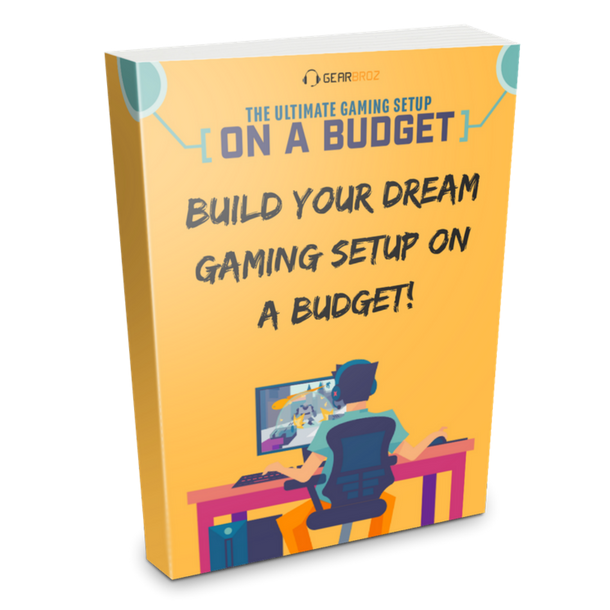Contents
How to get Fortnite on steam
Fortnite is the hottest game right now and you have probably landed on this article because you are a frustrated steam user that wants to access Fortnite Battle Royale through valve’s legendary platform and enjoy the convenient steam chat while playing the game.
If that’s the case I highly suggest you to follow this guide as it is dedicated to those of you who are tired of juggling between the epic games launcher and Steam to access all of your games in one place.
Without further ado lets dive straight into this guide and get Fortnite on your Steam library in no time!
Step One
Open Steam and navigate to your games library page (Circled in orange in the picture below)
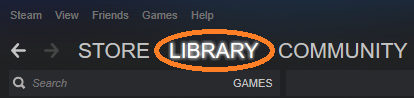
Step Two
Hit the “Add a game” button at the bottom left corner (Circled in orange in the picture below)

Step Three
Hit the “Add a non steam game” option
Step Four
Select the Fortnite option in the “Add a game” popup window that appears. If you can’t find Fortnite in the popup window hit the “browse” button.

Step Five (Only if you couldn’t find Fortnite in the original popup window)
Navigate to your Fortnite Binaries folder which can be usually found at C:\EpicGames\Fortnite\FortniteGame\Binaries\Win64 OR D:\EpicGames\Fortnite\FortniteGame\Binaries\Win64.
Then you should open the “FortniteLauncher.exe” file. You should then have Fortnite available through steam!
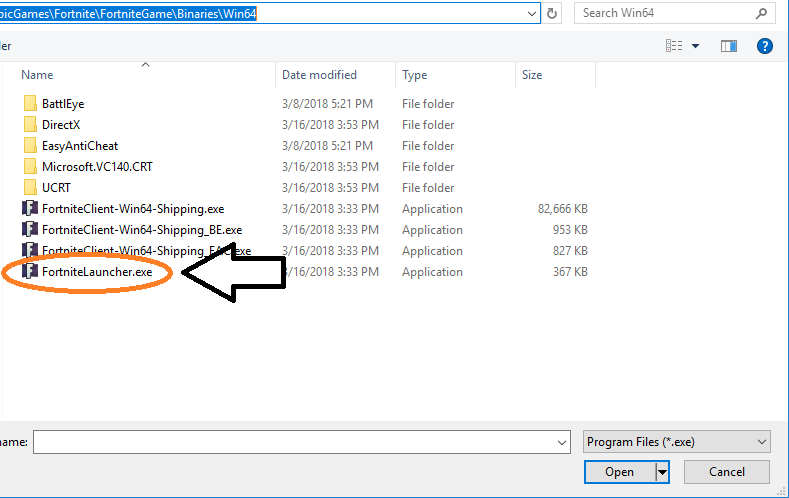
And that’s it you can now enjoy Fortnite through steam!
Step Six (Optional) – Changing the name
If you would like to change the Fortnite name to “Fortnite” instead of “FortniteLauncher” you can do so by clicking the right mouse button while hovering over Fortnite in your steam library and click the “Properties” button.
you will then get the following popup window:
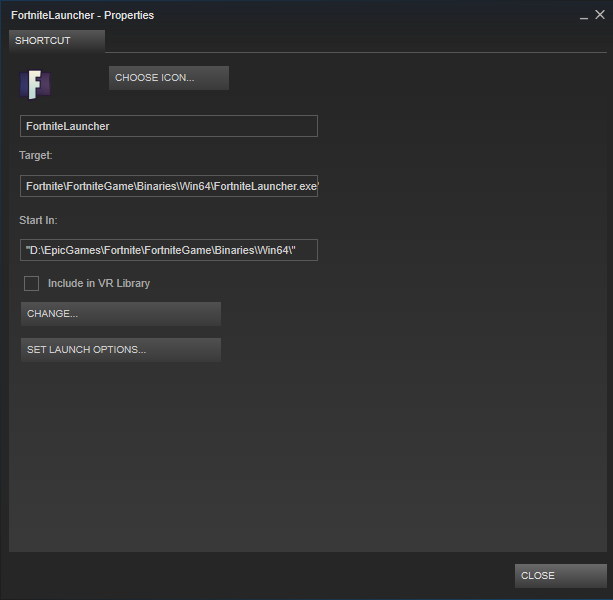
Step Seven (Optional) – Communicating with your steam friends and accessing the steam platform in-game
Probably the biggest advantage to playing Fortntie via steam is the ability to communicate with your steam friends while playing, you can also use the very convenient steam voice app and enjoy an uninterrupted communication line with your friends while playing squads with other people. (Just mute the Fortnite chat and use Steam voice instead)
To access all of these features and more simply press tab+shift and enjoy everything steam has to offer!
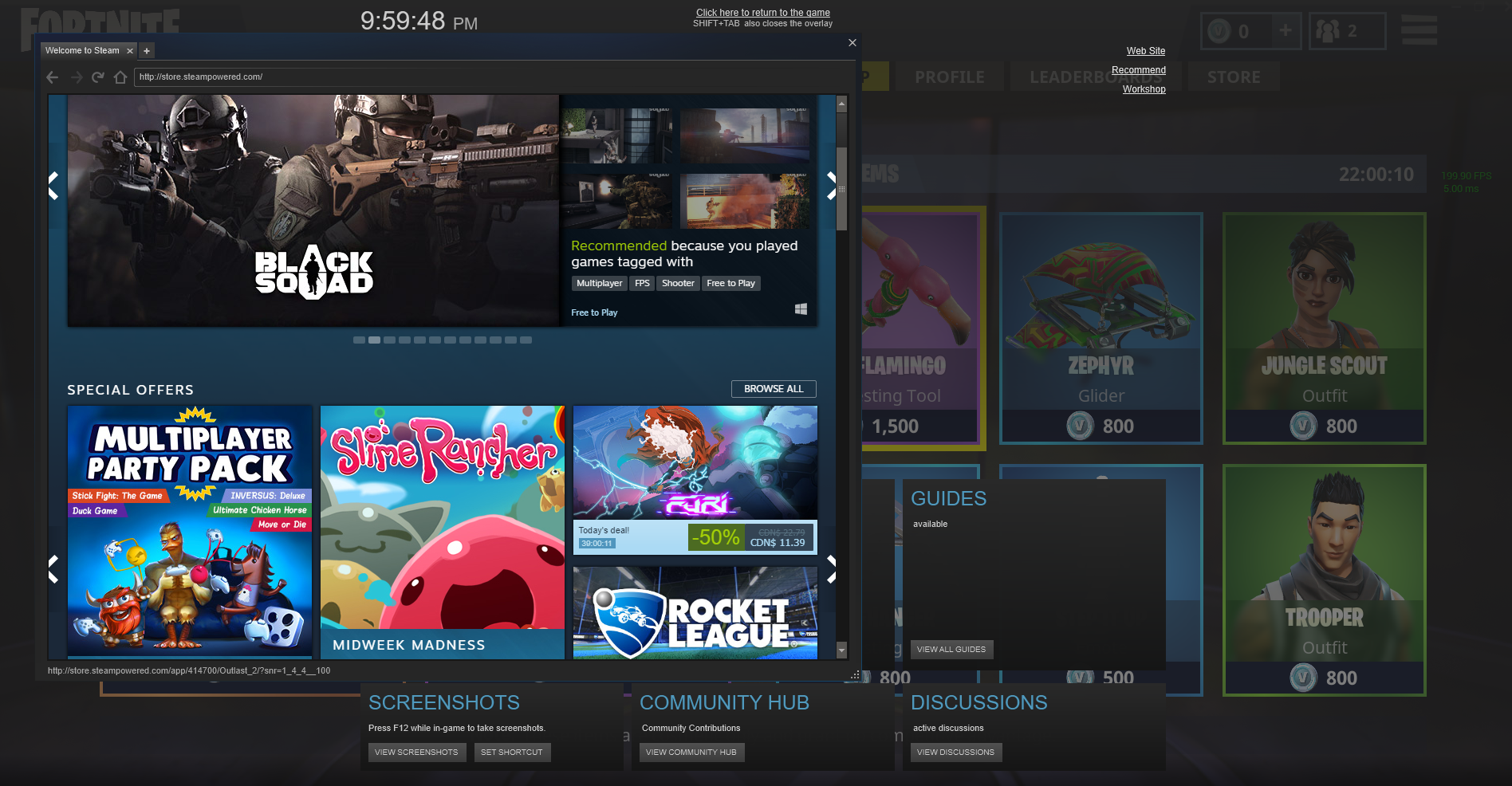
Conclusion
I hope you can now easily access Fortnite through steam and that this guide was easy to follow! Keep in mind that you can add any other non-steam game to your steam library and truly have access to all of your games via one platform (Steam).
Good luck on the battlefield and happy gaming!
Join our email list below to learn more about how you can improve your Fortnite skill through gear and strategy!