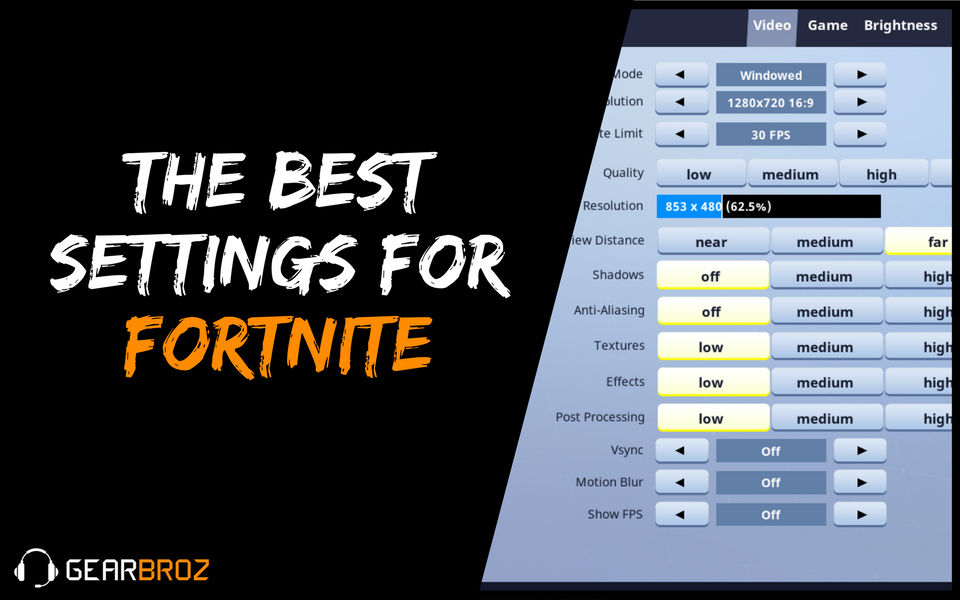Contents
Everybody already knows what Fortnite is – a third person shooter that has overtaken some of the more popular games such as League of Legends and Overwatch in terms of viewership. Top streamers like Ninja and Summit1g are only two of the many people jumping on this incredibly popular game. With Fortnite’s quick and easy matchmaking system, it comes as no surprise that people are both entertained not only playing but also watching the game.
However, sometimes players wonder why they keep getting trounced in game. An enemy that always seems to spot you before you can spot them first. A bit of lag time from that sniper shot causing you to miss the crucial headshot. Or just an overall poor frame per second quality making the game unbearable. Hopefully, after reading this article, some of these technical difficulties will be cleared up.
In Game Settings
With the game finished downloading and booting up in your system, one finds that the game is not as fast as expected. Cursor movements are not fluid and the gameplay itself feels choppy and unnatural. There are a lot of settings that are not only for quality of life but also customizable so each player can have the experience they choose.
From the lobby menu in Battle Royale, click the upper right menu and then click the cog like symbol at the top.
Here we have a variety of settings. Auto will allow the program to determine what settings are optimal but not necessarily the fastest to ensure a smooth gameplay. To start off, the default mode Fortnite boots up in is Windowed mode which allow for easy access to desktop applications using ALT+TAB. Switching to Fullscreen allows for a more dedicated instance for the game that increases frame rate but also increases the time it will take to swap between Fortnite and Chrome or Firefox.
There are a lot of settings here but we are only going to go over the main ones that directly affect gameplay. For the ones not listed here, the gameplay impact of changing those particular settings to low or off is minimal.
View Distance
This is arguably the most important setting affecting gameplay. Even if your computer has some outdated specs, it is heavily advisable to have view distance on at least far. Fortnite is a game based on first strike advantage – if a player is able to find the drop on another player, he or she is at an immediate advantage, more so if the fight is long distance. Being able to spot and fire a sniper round before the enemy even notices your presence can be a make or break a fight in an instant.
Effects and Textures
If your computer has to render and display more effects and textures to your screen, the time it takes to input and receive the next frame will inevitably be delayed. By reducing both of these settings to the lowest level, frame rate will increase which will allow for a more fluid gameplay. That being said, there may be minute details that can affect gameplay, but the overall cohesion of the experience will not be too largely impacted by the decreased quality of these settings.
Vsync
Also known as Vertical Synchronization, this forces the game to only display full images on your screen. In other words, when enabled the game will always give a full and complete view of the battlefield but may end up being choppy if the image is not fully loaded, causing a delay in output and consequently input of the next action. Disabling this will cause the game to display whatever is on screen at the time, allowing for smoother gameplay, but may induce horizontal screen tearing where the image may not line up perfectly on the horizontal axis. However, with a decent enough graphics card, this is usually not a problem.
One interesting note that may help you determine whether or not your computer can handle the settings – turn on the FPS indicator at the bottom of the settings. The amount of FPS your computer is outputting is basically the number we are aiming to increase as much as possible – uncapping the FPS allow one to test the upper bounds of their setup. However, for performance purposes, 60 FPS is the golden standard that most gamers and viewers are used to, as the 1080p 60FPS settings on Youtube and Twitch can attest to. Capping the FPS to 30 makes animations a bit less smooth but the game remains perfectly playable.
Recommended Requirements
As much as one can tweak the in game settings to their liking, if the hardware cannot support the game then such efforts may be in vain. Although one will not need a fancy $2000 MSI or Alienware laptop to run Fortnite, a $300 notebook will not make the cut either. Most gamers will have to spend a decent penny for a mid tier laptop to be able to play the game at an optimal level. Below will be the outline for the hardware that should be sought after or improved upon before running from the storm.
Processor
Having a decent processor can help ones computer run tasks more smoothly, transition between programs such as Discord and overall allow for a more fluent workflow. For Fortnite, the recommended processor to have would be at least an Intel Core i5 processor – it is the middle ground between price, performance and stability. If the budget allows, having an i7 processor would not be too bad either but the return would be marginal.
RAM
With Fortnite taking up anywhere between 1 GB to 1.5 GB of RAM, the safe choice here is to have at least 8GB of RAM available. The reason this number is not 4GB is because of background processes that also require extra space. The game is absolutely playable with 4GB of RAM but precautions may need to be taken in order to prevent a 100% usage of virtual RAM. Contrary to the popular belief, one cannot download RAM but most computer have an extra slot for additional RAM. Having the extra space with 8GB will allow good gameplay without interruptions from background processes like voice coms or internet browsing.
Graphics Card
The minimum graphics card sported by the game would be the Nvidia GTX 660, which is on par with the GTX 950 in terms of performance. If one is using Intel Integrated Graphics, the quality will undoubtedly be worse. AMD is a good midway point, with the 7800 series being the tradeoff in quality. Once again, if budget permits, obtaining the GTX960 or the 1070 would be a great step towards a high quality gameplay experience.
Setting the Graphics Card
Sometimes for whatever reason, the computer does not utilize the correct graphics card for the job and instead falls back to the default Intel graphics card. The solution is to right click on the desktop and then click the Nvidia Control Panel. Other graphics card settings can be found by searching “Device Manager” and click down on the “Display Adaptors”. For the Nvidia Control Panel, you can either have the computer automatically decide what graphics card to use, permanently set the default graphics card to Nvidia or customize certain programs to use the Nvidia card when executed.
All things considered, the correct settings can do wonders to help improve gameplay. However, Fortnite is still in its Early Access stage and has not actually hit a beta phase yet. The development team for the game will surely come out with new interactions and animations that will bring a heavier workload for the player’s machines. Only time will tell if the bar will be raised for computer hardware specifications, but until then, happy dropping!
Get Your FREE ebook NOW!
Learn how to build your dream gaming setup on a budget!